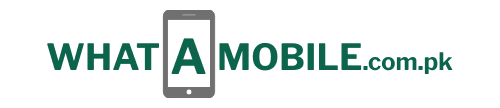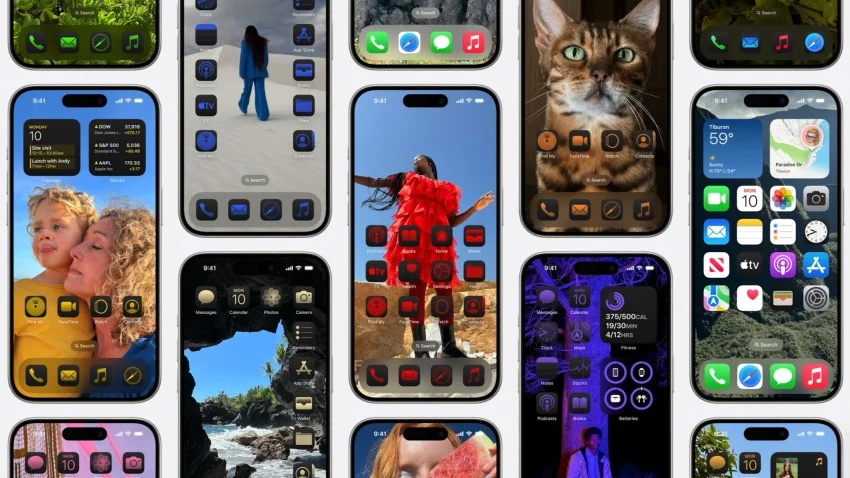iOS fans have been wondering when they can obtain iOS 18 ever since Apple VP Craig Federighi began WWDC in June by taking off a rainbow-striped flight suit and revealing what’s new with it. Following the release of more information during Apple’s Glowtime event, we now have an official date: September 16.
With the new OS, you may reposition widgets and icons, match the color of your program tiles, and give the Control Center a proper name. With iMessage, you can alter the game by scheduling your texts, using any emoji as a Tapback reaction, and even adding effects to every word you write. Some (though not all) of the Apple Intelligence capabilities unveiled at the most recent Apple iPhone reveal will be included.
Read our advice on how to acquire iOS 18 now (through the public beta) or when it’s ready for a regular release (as well as how to get to the front of the line for iOS 19) if you’re already reaching for the heart eyes emoji to reply.
Can I Run iOS 18 on My iPhone?
Your outdated iPhone may not be able to run iOS 18 even if it is still operational. However, if you own one of these iPhones, you’re set. (Note: An iPhone 15 Pro or iPhone 15 Pro Max is required to use Apple Intelligence.)
- iPhone 15
- iPhone 15 Plus
- iPhone 15 Pro
- iPhone 15 Pro Max
- iPhone 14
- iPhone 14 Plus
- iPhone 14 Pro
- iPhone 14 Pro Max
- iPhone 13
- iPhone 13 mini
- iPhone 13 Pro
- iPhone 13 Pro Max
- iPhone 12
- iPhone 12 mini
- iPhone 12 Pro
- iPhone 12 Pro Max
- iPhone 11
- iPhone 11 Pro
- iPhone 11 Pro Max
- iPhone XS
- iPhone XS Max
- iPhone XR
- iPhone SE (2nd generation or later)
Take Advantage of the Public Beta
The public beta was released on July 13; if you want to participate in the iOS action without having to pay any money, you might think about signing up.
You might wish to install the new software on a backup iPhone because it might not operate with some of your current apps and you risk losing data. However, there is no cost to enroll if you’re prepared to take the chance.
A public beta’s purpose is to identify bugs that the developers have not yet discovered. This may be a fascinating side project for enthusiasts of iOS, particularly if you have an older iOS device that you can afford to upgrade with potentially problematic software. You can test out early builds of iOS 18, iPadOS 18, macOS Sequoia, tvOS 18, HomePod software 18, and watchOS 11 by enrolling in the Apple Beta Software Program. This is how to obtain it:
Click on the program you wish to test from the Apple Beta Software Program page.
Adhere to the guidelines to incorporate your gadget.
To add the beta program to your iPhone, download it.
Click on the profile by tapping on it, then select Install.
There will be a phone reboot.
Select General > Software Update under Settings, then click Download and Install.
Install Tonight is another alternative for when you need your phone throughout the day. If your device is charging, it will install iOS 18 as you sleep.
It is also possible to enable automatic updates. Navigate to Automatic Updates under Settings > General > Software Update. When your iOS device is plugged in and connected to Wi-Fi, it will update to the most recent version of iOS overnight.
Public Release
The software is now accessible to all users whose phones can run iOS 18 thanks to its general release. That is slated for September 16th.
When that time comes, you have two options: force a manual update, or wait for your phone to notify you via a pop-up when it’s available. (It’s always a good idea to back up your data before you update.)
Go to General > Software Update under Settings. Either you’ll be prompted to Download and Install immediately, or you’ll have to tap Upgrade to iOS 18 at the bottom of the screen before downloading and installing. In either case, you’ll be asked to enter the passcode if your iPhone has one. Accept Apple’s terms, then bide your time.
When you see Update Requested, it indicates that Apple has placed you in the download queue. A time-estimate bar will appear at the top as iOS 18 starts to download; the length of this bar will depend on how many users are attempting to update at the same time. The next step will be for your phone to reboot, which may also take several minutes.
You’ll receive a notification requesting you to temporarily uninstall apps if your device isn’t big enough to accommodate the new iOS. Click “Continue,” and once the installation is complete, the apps will be reinstated. Before updating, select Cancel and manually uninstall any apps that cause you concerns about trust.