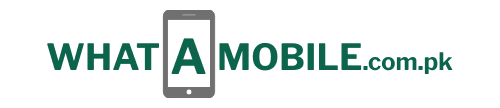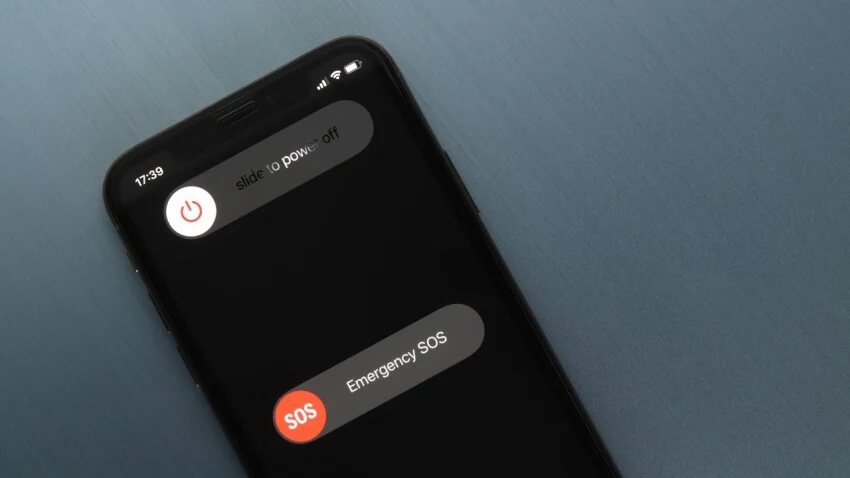You most likely want to use your phone constantly, but a complete restart is occasionally necessary. Your phone may be malfunctioning in various ways, such as operating slowly or becoming frozen, but knowing how to restart or even turn off your phone can help fix many issues.
Although turning off a phone might seem straightforward, the procedure is more involved now than in the past. Nowadays, phone manufacturers want you to get more out of the roughly three physical buttons on your phone. Various approaches can be taken, contingent on the iPhone model you possess and the iOS version it runs.
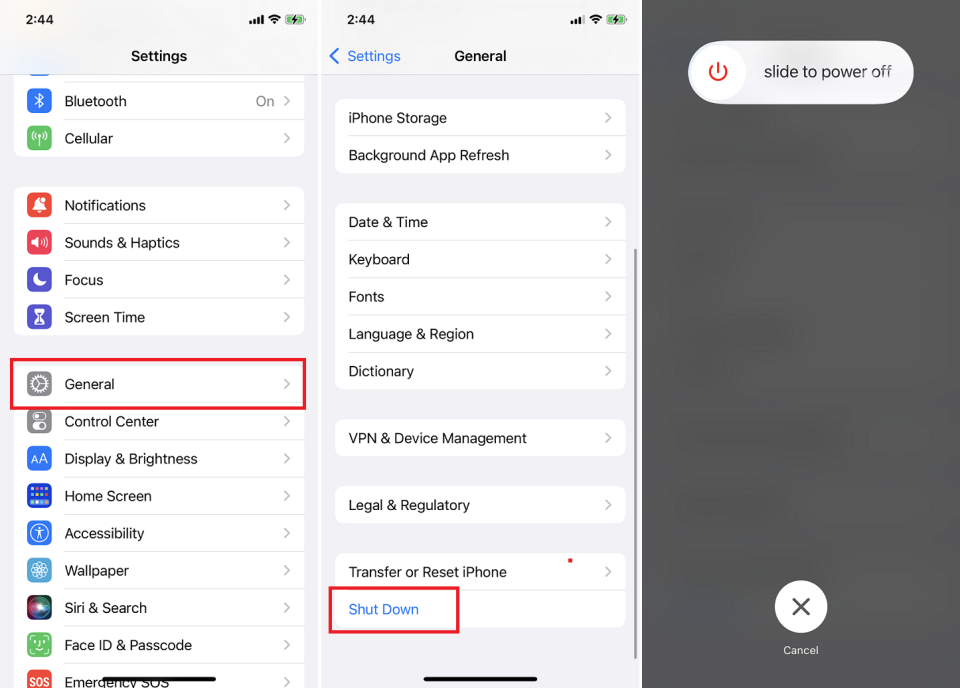
Up before iOS 11, you could only turn off your iPhone with a physical button. Apple introduced the option to turn off your phone from the settings in 2017. To switch off the device, navigate to Settings > General > Shut Down and slide the button on the screen.
At first glance, this option might not appear required, but it can be useful if the phone’s physical button is broken or if your mobility is impaired and you are unable to grip the phone or press a physical button.
How to Turn Off an iPhone Running iOS 18
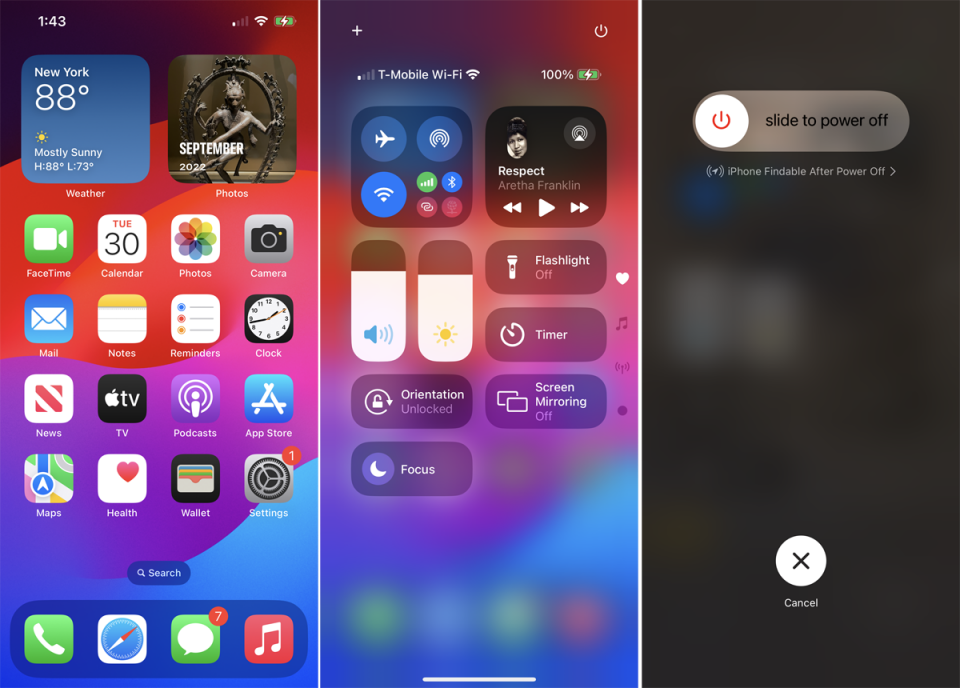
With iOS 18, Apple has included a new method for shutting down an iPhone. By swiping down from the top-right corner of the screen and tapping the power button in the corner, you can now access the Control Center. A screen with a slider at the top will appear as a result. To switch off your gadget, move the slider to the other side.
How to Turn Off an iPhone With Face ID
You must take an extra step to switch off your phone if you have an iPhone X or later with Face ID since the Side button is required to access Siri. For a little while, depress both the Side and one of the Volume buttons. This will bring up the well-known Power Off screen, where you can turn off the device by dragging the slider to the right.
How to Force Restart an iPhone
Sometimes your phone stops working properly, and the only way to fix it is to reset things. However, if the screen is frozen, you won’t be able to do anything without initiating a force reset. How you perform this action depends on your phone’s OS:
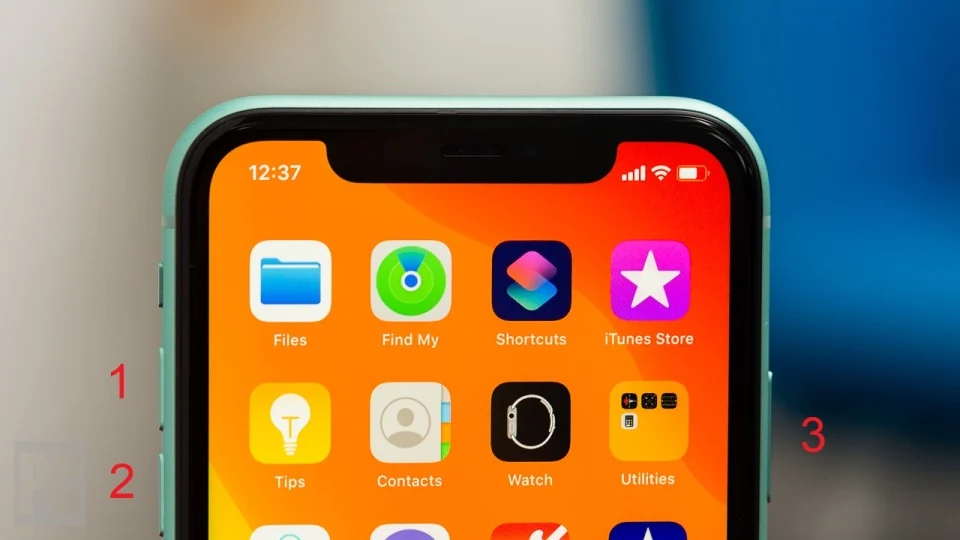
iOS 16 or Later: If iOS 16 or later is installed on your phone, you must swiftly push and release the Volume Up and Volume Down buttons before holding down the Side button until the Apple logo appears.
iOS 15 or earlier: Press and hold the Side and Volume Down buttons simultaneously until the Apple logo appears if you are using a device that isn’t compatible with iOS 16—any model that isn’t the iPhone 8. Press and hold the Sleep/Wake and Home buttons on an iPhone 6, 6s, or SE.